Adding or Updating Development Plans
Development plans detail activities that an employee is encouraged to undertake, and they are usually used to improve a skill or competency.
A Shows the number of learning or development activities that have been completed. Note that learning activities that have a status of “Withdrawn” will also show as completed. Completed learning activities show in green and completed development activities show in purple.
B Click the tile to change the due date, status, completed date, add comments, and more.
C Shows the due date for the development plan.
What You Can Do
You can:
• add development plans or they can be added by your management.
• edit development plans that you have created. However, management decides if you can edit development plans that they have created for you.
• add, edit, and delete comments associated with development plans.
• delete development plans that you have created, but you cannot delete development plans created for you by management. Management can delete development plans that they have created for their employees.o
Add a Development Plan
You can add a personal development plan or discuss adding one with your manager.
1 On the Home page, click the Add icon on the Development Plans tile.

Add icon
Tip: You can also access development plans by clicking the Main menu > My Performance, then Development Plans.
2 Enter a title for the development plan.
3 Enter a description.
4 Set the Due Date and Status.
5 Click OK.
Update a Development Plan
1 On the Home page, click the Development Plan that you want to edit.
Tip: You can also access development plans by clicking the Main menu > My Performance, then Development Plans.
2 Make any desired changes.
3 Click OK.
Add, Edit or Delete Comments for a Development Plan
Use the comments to provide ongoing status about the development plan to your management. Updating the comments on a regular basis is recommended.
1 On the Home page, click the development plan.
Tip: You can also access development plans by clicking the Main menu > My Performance, then Development Plans.
2 Under Comments, do one of the following:
• To add a comment, enter text in the Add a comment field, and then click Add.
• To edit a comment, click the Edit icon beside the comment to edit, edit, and then click Save.

Edit Comment icon
• To delete a comment, click the Delete Comment icon beside the comment to delete, and then click Yes.

Delete Comment icon
3 Click OK.
Mark a Development Plan as Completed
1 On the Home page, click the development plan.
Tip: You can also access development plans by clicking the Main menu > My Performance, then Development Plans.
2 From the Status list, select Completed.
3 Use the Calendar icon to select the Completed date.

Calendar icon
4 Click OK.
Delete a Development Plan You Created
You can delete a development plan you created, but you cannot delete development plans that your manager has created for you.
1 On the Home page, click All Development Plans.
2 Select the check box beside the development plan you want to delete.
3 Click the Delete button, and then click OK.
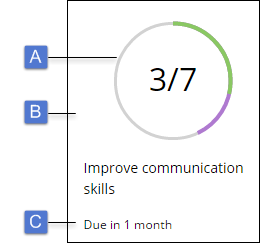
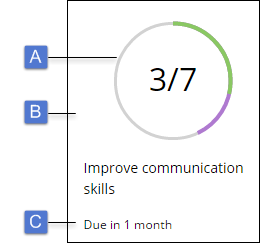
 Add icon
Add icon Edit Comment icon
Edit Comment icon Delete Comment icon
Delete Comment icon Calendar icon
Calendar icon